Getting started
Reach out to support@osb-connagtive.com to get the link to the Sharepoint containing the SDK, Manual and other information….
Documentation
The following Documentation is available in the Sharepoint folder:
Datasheets: ISOconnect (InCab, ECU)/BHT-Release/Datasheets
Look at the Pin Assignment section for info about power supply and CAN bus connections.Developer Manual: ISOconnect (InCab, ECU)/BHT-Release/Manuals/
ISOconnect Application Manual: ISOconnect (InCab, ECU)/BHT-Release/Manuals/ISOconnect Application Manual
SDKs: ISOconnect (InCab, ECU)/BHT-Release/SDKs
IsoAgLib SE: /ISOAgLib SE/OSB_ISOconnect_libisoaglibse_v1.6.0.tgz
IoT Suite
Reach out to support@osb-connagtive.com and provide information about who should get an IoT account (Name, E-Mail).
In the “How Tos & Features“, you find documentation about possible operations available with the IoT-Device Suite
Device Access
OTP
Visit the IoT portal https://dashboard.iot-suite.io
In case of no IoT, contact support@osb-connagtive.com to get a list of OTP to be used for the device.
You need to select the correct device by searching it by the serial number (just part of it can be enough).

or

It is then possible to use the Remote Access tab

to generate the OTP to access the device
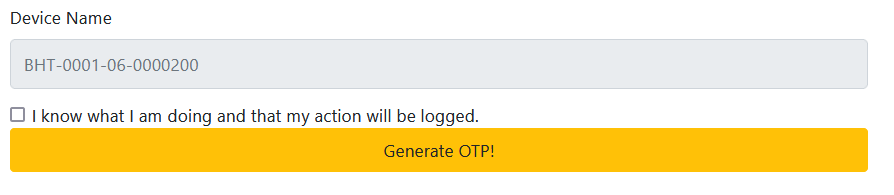
In the Developer Manual the possible ways to connect to the devices are described.
In general, you can connect to the wifi, visible once the device is powered on (pwd: 123456789)
Then ssh root@192.168.5.1 and then, when asked, insert the OTP generated from the page described above.
You need to generate a new OTP at each operation. Do not create OTP codes and then not use them otherwise you may risk to lose the synch between device and cloud.
Contact support@osb-connagtive.com in case the authentication is not working anymore.
You can also use the scp command or open a session with a specific tool (WinSCP for example):

Remote access IoT
You can use the Remote Access feature in the IoT Suite

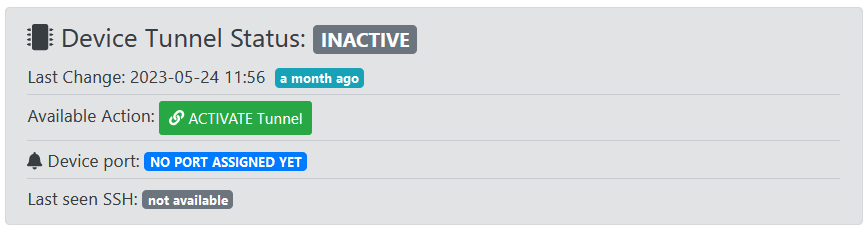
Click on ACTIVATE Tunnel to open a tunnel for remote connection.

Whitelist your IP, it will remain there for 4 hours. In case of need of a static IP always in the white list, please contact support@osb-connagtive.com.

You can access the device with the command ssh -p 10207 root@remote2.aws.esec-expers.com (OTP required)
or WinSCP
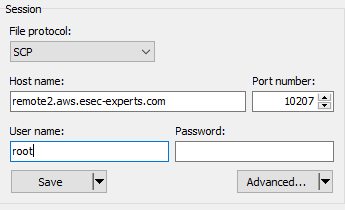
SSH keys
There’s a ssh key pre-installed to the device in case of DevKit purchase.
The public key is available in Customer Portal https://connagtive.sharepoint.com/:f:/s/customer_portal/EqAOqQlg-I1Ijtk0bbpKuO4BYyiPU562_VYHAc1i8yEdLg?e=8MJfhO
under the folder <Customer Name>/Devices/ISOconnect [ECU|InCab] <device id>
Please use the following command to connect:
Ethernet:
ssh -i [C:\path\to\id_rsa] root@192.168.3.11
WiFi:
ssh -i [C:\path\to\id_rsa] root@192.168.5.1
Remove OTP
Once connected to the device, execute the following
> mount -o remount,rw /
(set root PW:) > passwd
> vi /etc/pam.d/sshd
disable this line: #auth sufficient bhtpam.so
restart device
Now, when the ssh command is used (or alternatives) just press Enter at the "Verification code" request. It will appear the password request right after that where you need to insert the password that you set in the above instructions.
Please, keep in mind that this strategy makes the device very vulnerable to cyber attacks and we do not recommend it if the device has mobile access.
To access the device the first time, you need to access it with one of the solutions explained above, or with a debugging adapter (see next point).
Debugging Adapter
See section “Debugging Adapter” in the developer manual.
It’s an adapter for direct access to the Linux console and a physical ethernet interface.
Provided with DevKit.
ISOconnect Application
Use a VT client to see the User Interface.
IoT and SIM are required to use the Application: data transfer to Agrirouter, licenses roll out, and so on…
Development with ISOconnect
Get the right SDK from SDKs folder.
The correct SDK depends on the version of the ISOconnect image installed.
The first five numbers of the installed software version determines the necessary SDK.
eg:
if you are using an ISOconnect ECU with software version 2.2.0.21.2.3 the according SDK is:
bhtronik-bold-standard-glibc-x86_64-bhtronik-isoconnectecu-image-cortexa7t2hf-neon-vfpv4-toolchain-BHTronik-Original-Linux-Distribution-2.2.0.21.2.0
Look in the Developer Manual to see how to install the SDK.
The files in "Software-Build" (Sharefolder) can be used as a base for CMake-based development.
Please adapt the path to your SDK in it!
To create a custom image donwloadable to the ISOconnect you need hawkbit. Please, contact support@osb-connagtive.com, in case of need for support.
otherwise, OSB can create an image for you.
ISOconnect Linux Image
There are different versions of Yocto-based Linux image available:
Bare Linux image without any application provided
ISOconnect images with the pre-installed ISOconnect application which will be running automatically
Custom images
Use Cases
HW + ISOconnect Application + SIM+ IoT Suite
Data logging from the field (with DL or TC) and data upload to AgriRouter
Development of your own application that exploits all the characteristic of the HW
Use of IoT (remote login, file transfer, feature activation, …)HW + SIM + IoT Suite
Development of your own application that exploits all the characteristic of the HW
Use of IoT (remote login, file transfer, feature activation, …)HW + SIM
Development of your own application that exploits all the characteristic of the HW
Need for support for OTB, or DevKit purchaseHW
Development of your own application that exploits all the characteristic of the HW, but no mobile traffic
Need for support for OTB, or DevKit purchase